Connecting Microsoft Azure to Core
This section covers setting up Core to report the device compliance status to Microsoft Azure.
Procedure
- Log in to Core and go to Settings.
- In the left navigational pane, click Microsoft Azure > Device Compliance for iOS. The Device Compliance for iOS & Android page opens.
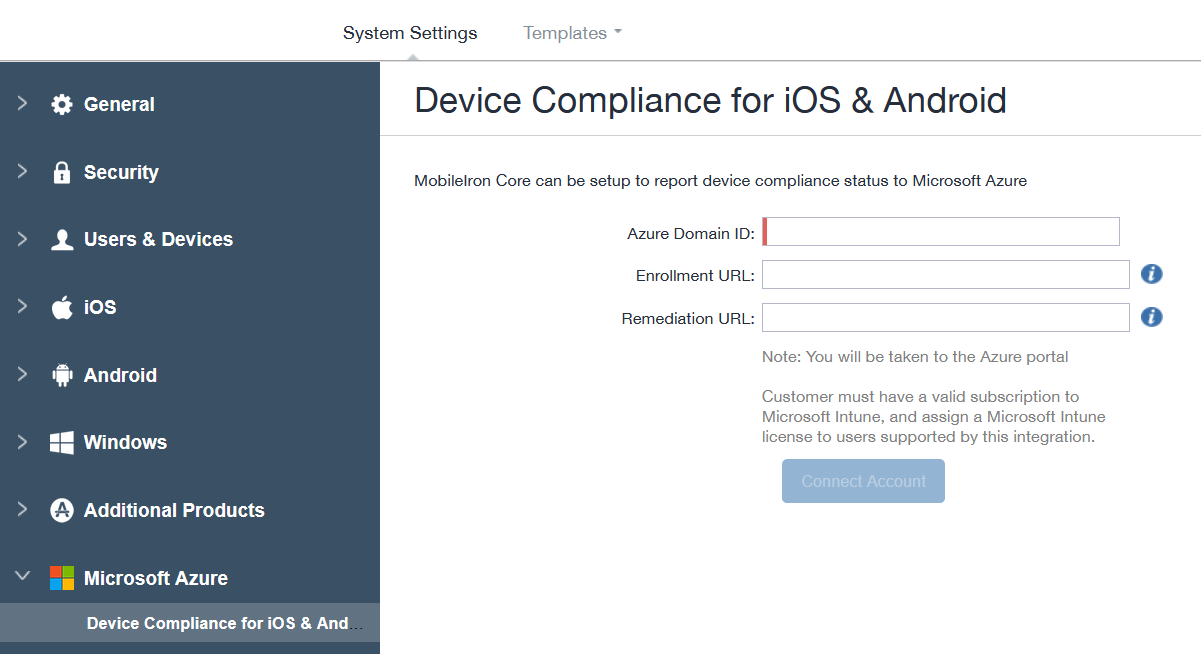
- Enter the information for the following fields:
-
Azure Domain ID - This is the AAD Tenant ID.
-
Enrollment URL - (Optional) If the device is not MDM enrolled, device users will be pointed to this URL for enrollment. When configuring, use HTTPS format. If you host a page in your organization to redirect your device users for Enrollment information, add that link here. For example: https://enroll.enterprise.com. If this field is left empty, the device user will be directed to a default enrollment URL / page that is hosted by Core.
-
Remediation URL - (Optional) If the device is not in compliance, device users will be pointed to this URL for remediation. When configuring, use HTTPS format. If you host a page in your organization to redirect your device users for Remediation information, add that link here. For example: https://remediation.enterprise.com. If this field is left empty, the device user will be directed to a default enrollment URL / page that is hosted by Core.
- Click Connect Account. The Connect Azure Account dialog box opens. You will need to provide consent on the Microsoft Azure portal.
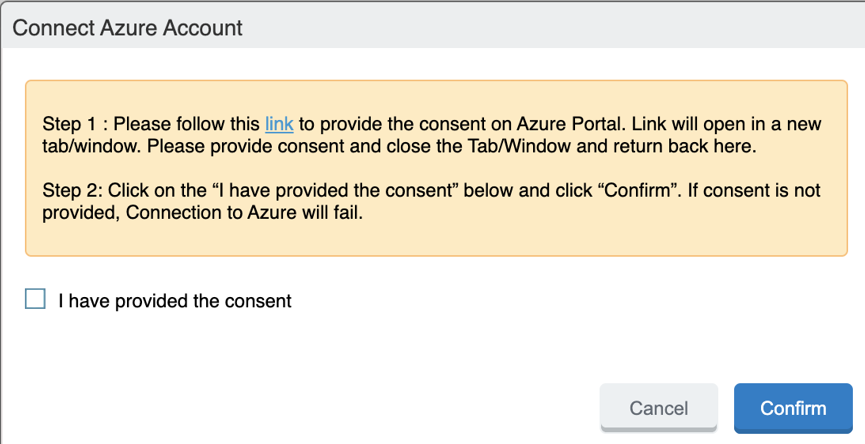
- Click link. A new browser tab opens.
-
Log in using your Azure credentials.
Only a minimum level of rights is needed for the Azure account login.
- A Microsoft partnership page displays asking permission to connect Azure to Core. Review the permissions and then click Accept.
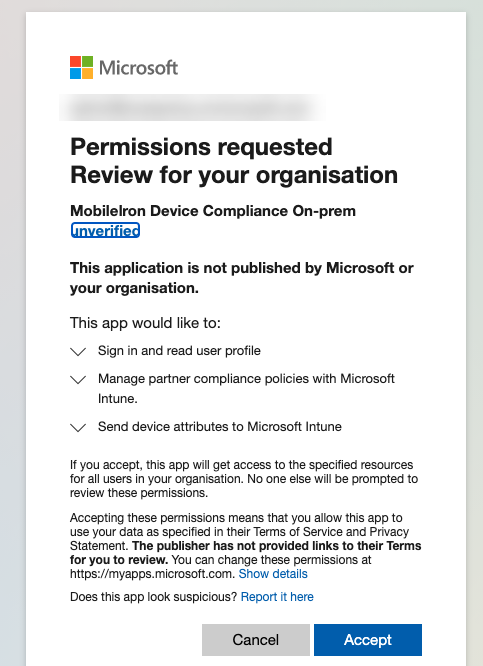
If you log in and the page refreshes asking that you log in again, close the browser tab / window.
- Return to Core. In the Connect Azure Account dialog box, select the I have provided the consent check box and then click Confirm.
-
The Device Compliance for iOS & Android page refreshes to display Status: Enabled and two new button options.
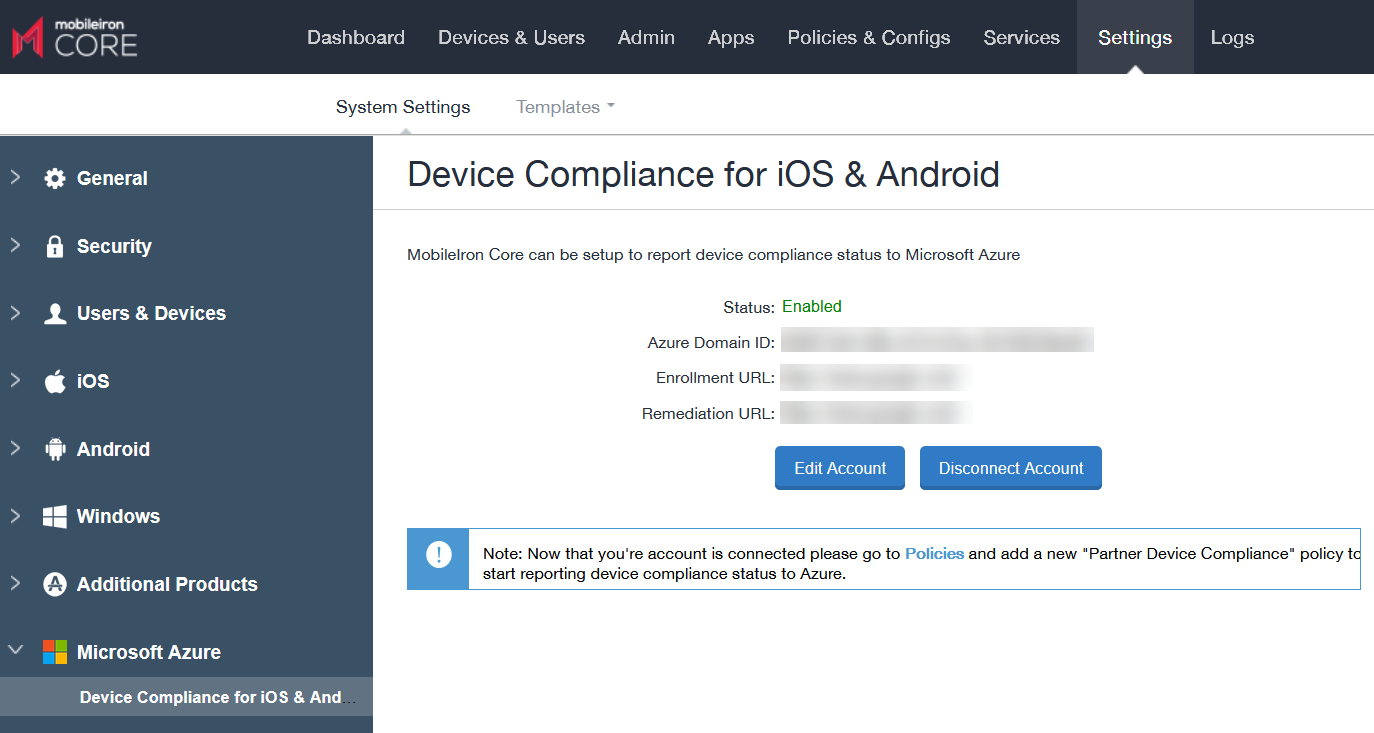
Note The Following:
-
To edit the account, click Edit Account.
-
To disconnect the account, see De-provisioning of the Azure tenant.
-
To view the Azure information about the device, go to the Device Details page. See Advanced searching for definitions.
-
To make any changes or disconnect from Azure, click on the System Settings tab. In the Microsoft Azure tile, clicking the Device Compliance for iOS & Android link will open that page. See also De-provisioning of the Azure tenant.
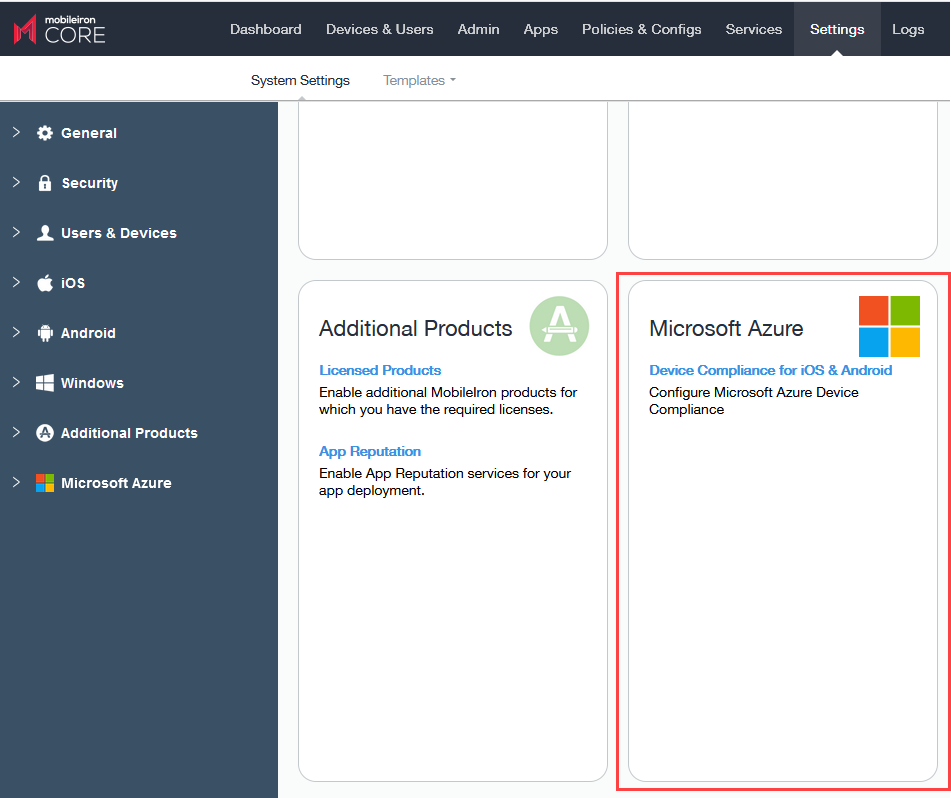
What the device user sees
Device users may see screens that invite the device user to take action.
-
How do I access Microsoft 365 apps on my device?
-
Device out of compliance? Here's how to fix
Instructions for iOS and Android devices are provided on those pages for the device user to follow.
Azure account activity recorded in the logs
All activity of adding, editing, and deactivating an account are recorded in the Logs.

Next steps